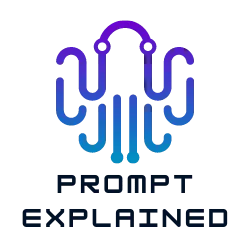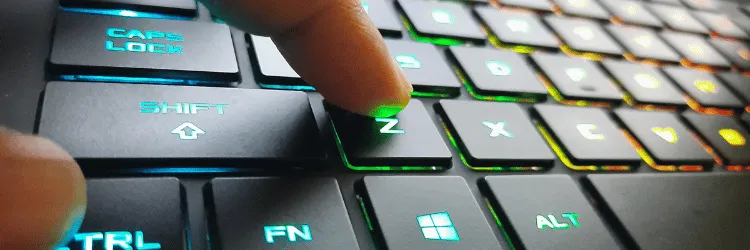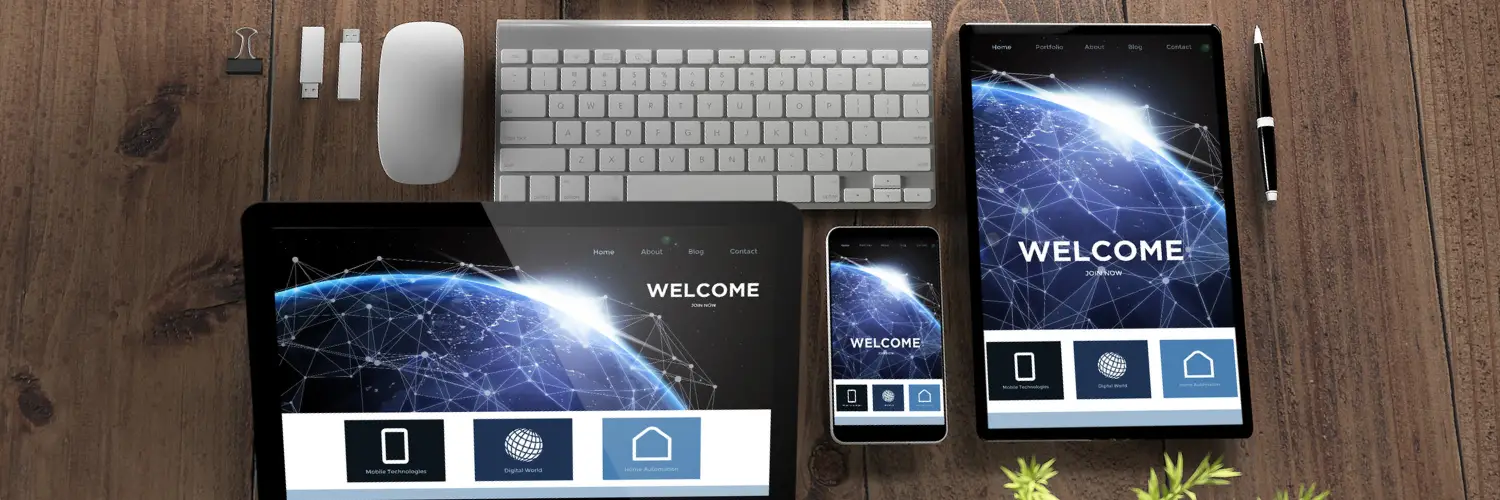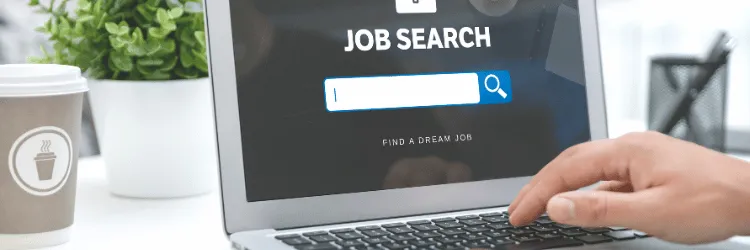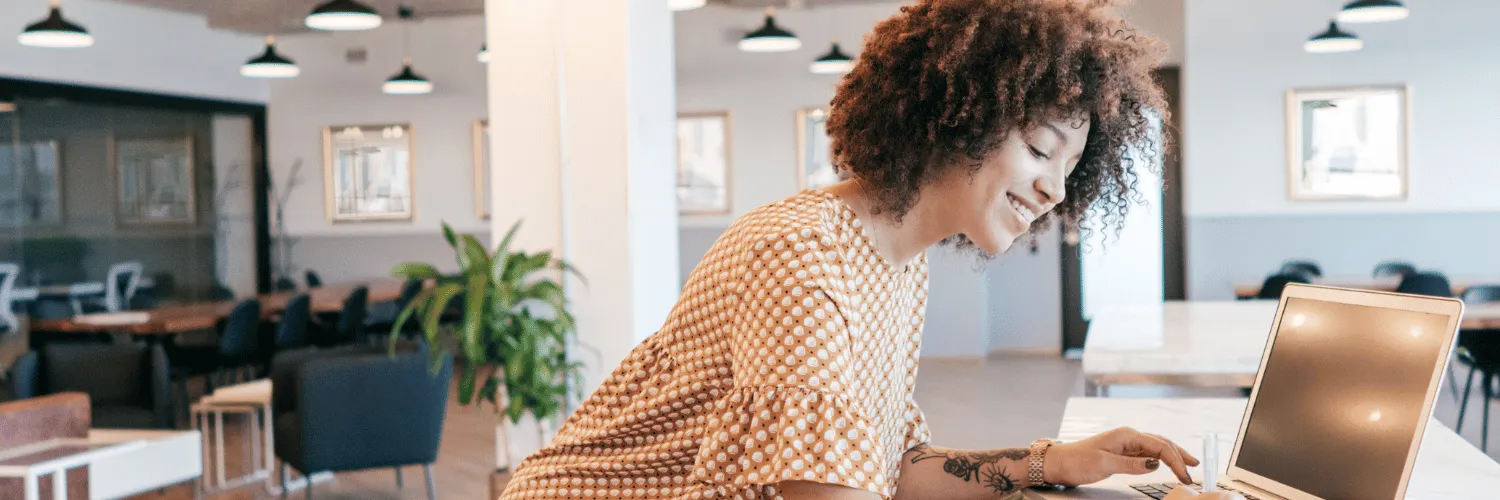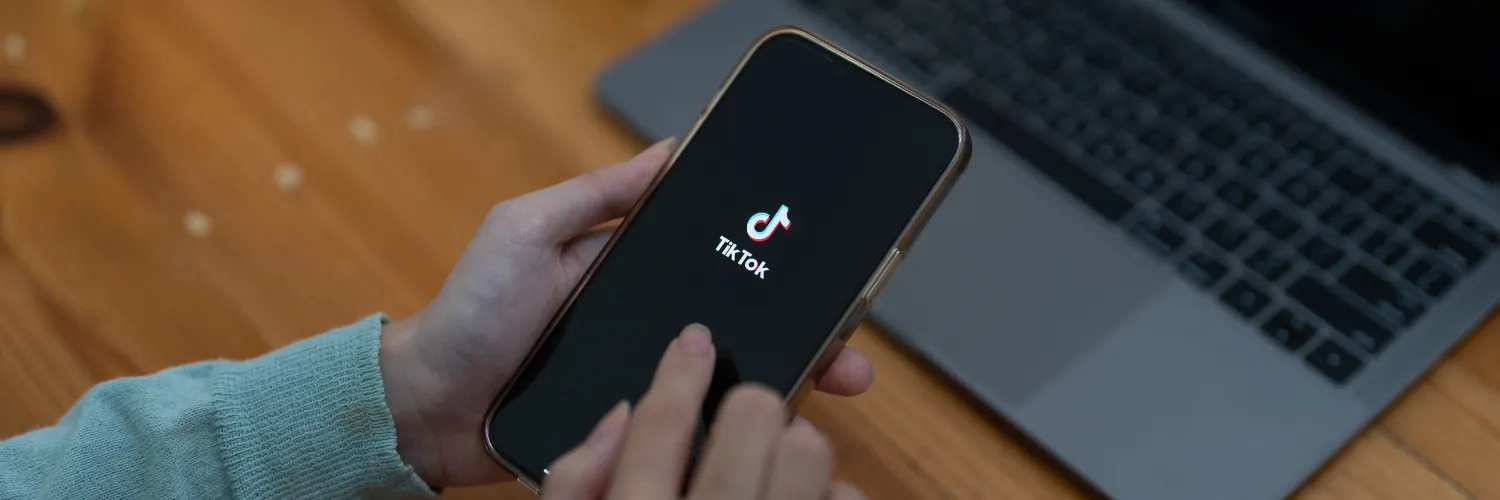The Prompt
You can copy this prompt in the upper-right corner.
Give me the {Number} most useful keyboard shortcuts for {App}. The output should be in table format
Get More Done in Less Time: Keyboard Shortcuts for any App with ChatGPT
Do you use computers a lot? We all do! Let’s make life easier with some tips. This article is about keyboard shortcuts. They save time and effort. We’ll learn how to find them for any app. Ready? Let’s dive in!
Keyboard shortcuts are magical. They help you work faster. You press two or three keys together. Voila! An action happens in a snap. You don’t need a mouse. You don’t need to click on menus. Sounds cool, right?
But there’s a problem. There are many apps. There are many shortcuts. How do you find the best ones? You might search online. You might read long lists. It takes time. It’s confusing. That’s where ChatGPT comes in!
ChatGPT is a smart tool. It’s made by OpenAI. It understands your questions. It gives you answers. It’s like a helpful friend. It can find shortcuts for you. It saves you time. It’s easy to use. All you need is a simple prompt.
Here’s the magic prompt: “Give me the {Number} most useful keyboard shortcuts for {App}. The output should be in table format.” Fill in the blanks. Replace “{Number}” with how many shortcuts you want. Replace “{App}” with the app you’re using. That’s it! Press Enter. ChatGPT will give you a neat table. It has the shortcuts you need.
Let’s see an example. Say you use Google Docs. You want the top 5 shortcuts. Here’s your prompt: “Give me the 5 most useful keyboard shortcuts for Google Docs. The output should be in table format.” ChatGPT will give you a list. It has the best shortcuts. You can use them right away.
You can change the prompt. You can ask for more shortcuts. You can ask for fewer. You can ask for different apps. It’s flexible. It’s powerful. It’s like a genie in a bottle!
Now, why is this helpful? Let’s think about it. We all use different apps. We all have different needs. Maybe you write emails. Maybe you create presentations. Maybe you edit photos. You want shortcuts that fit you. ChatGPT can find them.
Imagine you’re a student. You write essays. You use Microsoft Word. You want to format your text quickly. You need shortcuts for bold, italics, and underline. ChatGPT can help. It’ll give you the shortcuts you need.
Or maybe you’re a designer. You work with Adobe Photoshop. You want to switch tools fast. You need shortcuts for brushes, erasers, and layers. ChatGPT can help. It’ll find the best shortcuts for you.
In short, ChatGPT is a lifesaver. It’s a time-saver. It’s a secret weapon. Use it when you’re learning a new app. Use it when you’re stuck. Use it when you want to work faster. It’s there for you.
Remember the prompt: “Give me the {Number} most useful keyboard shortcuts for {App}. The output should be in table format.” Use it with ChatGPT. Unlock the power of shortcuts. Make your life easier. Happy computing!
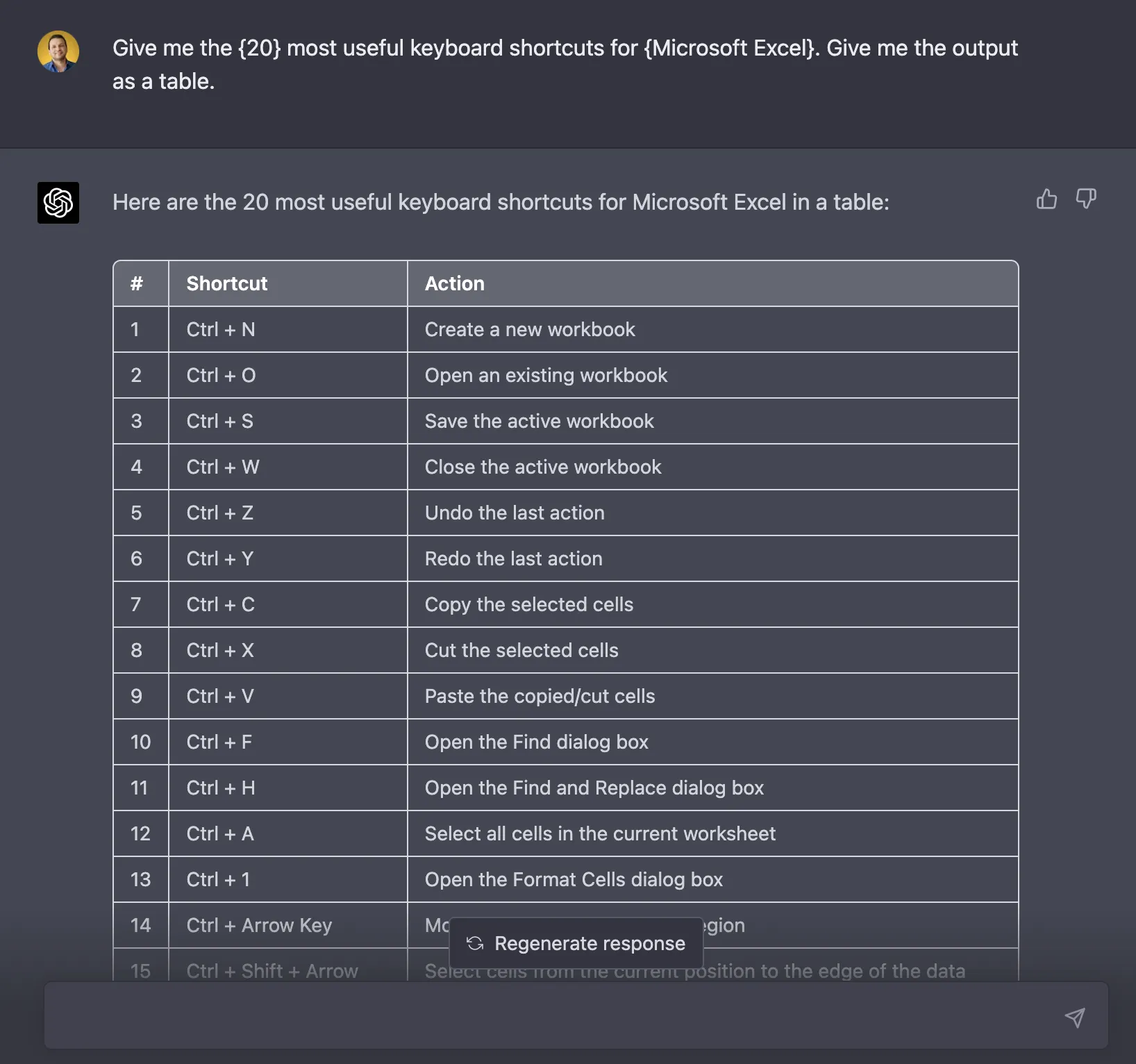
Prompt Variables
How to modify the prompt? See examples of how to change the variables between curly brackets
| Variable | Description | Examples | Complete prompt with example |
|---|---|---|---|
| Number | The number of keyboard shortcuts requested | 10, 20, 50 | Give me the 20 most useful keyboard shortcuts for {App}. |
| App | The name of the application for which keyboard shortcuts are requested | Photoshop, Excel, Chrome | Give me the {20} most useful keyboard shortcuts for {Photoshop}. |
Prompt use scenarios
Here are 5 examples of different situations, where this ChatGPT prompt could be useful.
Working with spreadsheets
Keyboard shortcuts can help you navigate and manipulate data more efficiently. For example, in Excel, Ctrl+C and Ctrl+V are commonly used to copy and paste data.
Writing code
Keyboard shortcuts can save you time and help you avoid errors when writing code. For example, in Visual Studio Code, Ctrl+Shift+P opens the command palette, which allows you to quickly access various commands.
Editing photos
Keyboard shortcuts can help you quickly make adjustments to your photos. For example, in Photoshop, Ctrl+J duplicates a layer, while Ctrl+T allows you to transform a layer.
Browsing the web
Keyboard shortcuts can help you navigate the web more efficiently. For example, in Chrome, Ctrl+T opens a new tab, while Ctrl+Shift+T reopens the last closed tab.
Using email
Keyboard shortcuts can help you manage your email more efficiently. For example, in Gmail, Ctrl+Enter sends an email, while Ctrl+Shift+C allows you to add a CC recipient.
Additional variables ideas for this prompt
You can improve this ChatGPT prompt by using the following variables.
| Variable | Description | Examples | Prompt Variation |
|---|---|---|---|
| {Operating System} | The operating system the app is running on | Windows, macOS, Linux | Give me the {Number} most useful keyboard shortcuts for {App} on {Operating System}. The output should be in table format. |
| {User Level} | The user's level of expertise with the app | Beginner, Intermediate, Advanced | Give me the {Number} most useful keyboard shortcuts for {App} for {User Level} users. The output should be in table format. |
| {Device Type} | The type of device the app is being used on | Desktop, Laptop, Tablet | Give me the {Number} most useful keyboard shortcuts for {App} on a {Device Type}. The output should be in table format. |
| {Language} | The language the app is being used in | English, Spanish, French | Give me the {Number} most useful keyboard shortcuts for {App} in {Language}. The output should be in table format. |
| {Task} | The specific task the user is trying to accomplish | Editing, Formatting, Navigation | Give me the {Number} most useful keyboard shortcuts for {App} for {Task}. The output should be in table format. |
Let’s try the Operating System variable by adding Mac to our Shortcuts table. You will notice that now CTRL is changed by CMD.

Conversation continuity
Are there any tips for managing app notifications and preventing them from becoming overwhelming?
How can I ensure that my personal data is secure when using apps?
What are some tips for customizing app settings to suit my preferences?
Are there any tips for maximizing the battery life of my device when using apps?
How do you recommend on distributing the text to reach the target audience? Let's discuss some strategies for getting it in front of the right people.
I like this prompt idea:
“What are some tips for customizing app settings to suit my preferences?”
Now, let’s try it out and see what results we get.

Attributes of the Prompt
From this ChatGPT prompt, we can learn several things that can be used in other contexts:
Clarity
The prompt is clear in its request for a specific number of keyboard shortcuts for a specific app.
Specificity
The prompt is specific in its request for a certain number of keyboard shortcuts for a certain app, and also specifies that the output should be in table format.
Context
The prompt provides context by specifying the app for which the keyboard shortcuts are being requested.
Tone
The tone of the prompt is professional and straightforward.
Style
The style of the prompt is concise and to the point.
Open-ended vs Closed-ended
The prompt is closed-ended, as it specifies a certain number of keyboard shortcuts to be provided.
InstructGPT words
The prompt includes instructGPT words such as “”give me”” and “”should be in table format,”” which provide clear guidance for the desired output.
Overall, the attributes of this ChatGPT prompt make it useful in a variety of contexts where specific information is needed. The clarity and specificity of the prompt ensure that the requester receives the exact information they need, while the tone and style of the prompt maintain a professional and straightforward approach. The use of instructGPT words also ensures that the output meets the requester’s expectations. This type of prompt could be useful in a variety of settings, such as in a workplace where specific information is needed quickly and efficiently.”
Issues you can face when using this prompt in ChatGPT
As an AI language model, I can see some potential issues that users might face when using this prompt in ChatGPT. Here are some of them:
- Ambiguity in the app name: The prompt doesn’t specify which app the user is referring to, so it might be confusing for the AI to understand which app to provide shortcuts for. For example, if the user asks for keyboard shortcuts for “Photoshop,” the AI might not know if they mean the desktop version or the mobile app.
- Difficulty in determining usefulness: The prompt asks for the “most useful” keyboard shortcuts, but what might be useful for one user might not be for another. The AI might have to rely on general popularity or frequency of use to determine which shortcuts to provide.
- Table format might not be ideal: While the prompt specifies that the output should be in table format, this might not be the most user-friendly way to present the information. Depending on the app and the number of shortcuts requested, a table might be too cluttered or difficult to read. The AI might have to consider alternative formats, such as bullet points or a numbered list.